College App
Stay Connected with the Immanuel App
Your all-in-one hub for College news, updates, and daily essentials.
The Immanuel App helps you stay in sync with school life — quickly and easily. Use it to:
-
Mark your child absent or late arrival
- Get real-time updates on events, sports, excursions, and weather changes
- Check the cocurricular Clipboard
- Browse school newsfeed and photo gallery
- Access calendars, contacts, and campus notices…and more, all from your phone
You can download the app anytime, but access levels depend on your enrolment stage.
GETTING STARTED
Important Information
Accordion Content
Download the Immanuel App
Find it on the App Store (iOS) or Google Play (Android). Search for: “Immanuel Lutheran College” or click the direct links below.
Use your Immanuel Parent login details for full access.
Login format:
[5-digit number]@immanuel.qld.edu.au
Example: [email protected]
New to the College?
You’re welcome to log in using your personal email to explore the app — but you’ll only have limited access.
Once you receive your official Parent login details, log out and log back in to unlock the full experience.
Turn on Notifications
To stay in the loop:
- Go to your phone’s Settings
- Find the Immanuel App
- Tap Notifications
- Toggle Allow Notifications ON
Then open the app and enable in-app notifications too
Make sure you’re only hearing about what’s relevant to your family:
- Open the app and log in
- Click on More (bottom right hand corner)
- Click on Settings
- Click on Subscriptions
- Select your child’s Year Level, Campus (Primary School or Secondary School), Newsfeed—select which Newsfeeds you would like to hear from, Notices, select relevant cocurricular activities your children are interested in. By selecting these subscriptions, you will only receive notices and newsfeeds relevant to your family’s interests.
- If you skip this step, you’ll get notifications from all groups by default — but you can change it anytime.
Accordion Content
Reach out to Technology Support