GETTING STARTED
Accessing Clipboard
There are three easy ways to access Clipboard but for the full experience, we recommend saving the website to your phone’s Home Screen.
Accordion Content
For the most complete view of your child’s cocurricular life, access Clipboard directly via the web browser and save it to your phone’s Home Screen.
You’ll get access to everything, including:
- Your child’s full weekly schedule of upcoming cocurricular activities
- Lists of their teams or groups and staff contacts
- The ability to sign up for activities (with dates, costs and places shown)
- Submit availability or notify us of absences
- See event details, notes and location info
- Receive push notifications and in-app messages from coaches
- Access past participation records and activity history
To access:
https://portal.clipboard.app/immanuel
Log in using your Immanuel Parent email (e.g. [email protected])
How to save it to your Home Screen:
On iPhone (Safari)
- Open the Clipboard website.
- Tap the Share icon (square with an arrow).
- Select Add to Home Screen.
- Name it (e.g. “Clipboard”) and tap Add.
On Android (Chrome)
- Open the website in Chrome.
- Tap the three-dot menu (top right).
- Tap Add to Home screen.
- Confirm and tap Add.
You’ll now have Clipboard ready to go — just like an app.
(Quick snapshot access only)
You can view a simplified version of Clipboard straight from the Immanuel College App.
To access:
- Open the Immanuel College App on your phone
- Tap the Clipboard Cocurricular Schedule button
What you can see:
- Your child’s personalised weekly schedule
- Their team or group lists
- Alerts and cancellations, sent as in-app notices
This is perfect for a quick check-in on what’s coming up — fast, easy and tailored to your child.
Prefer a bigger screen? You can use Clipboard on your computer anytime.
Just head to:
https://portal.clipboard.app/immanuel
Log in using your usual Immanuel Parent email. It’s the same full-featured experience as the phone version — perfect for signing up to new activities or reading event details in more depth.
To get the most out of Clipboard, make sure push notifications are enabled – that way you won’t miss last-minute changes or messages from coordinators.
On iPhone
- Open Settings.
- Scroll to Clipboard.
- Tap Notifications.
- Make sure Allow Notifications is ON.
- Choose how you’d like to be alerted (banners, badges, sounds).
On Android
- Go to Settings > Apps > Clipboard.
- Tap Notifications.
- Toggle them ON.
- Customise your preferences (vibration, sounds, etc.)
NOTE: All Clipboard notifications will be sent via the Immanuel College App and appear under the Notifications bell at the bottom centre of the App.
If you have questions about what’s on Clipboard – or what’s not – contact your child’s Head of Sub-School or cocurricular coordinator. We’re here to help you navigate every step.
Not all cocurriculars are on Clipboard.
Some programs are run by external providers and won’t appear here. These include third-party clubs like Checkmates Chess and other paid after-school activities. For those, contact the provider directly.